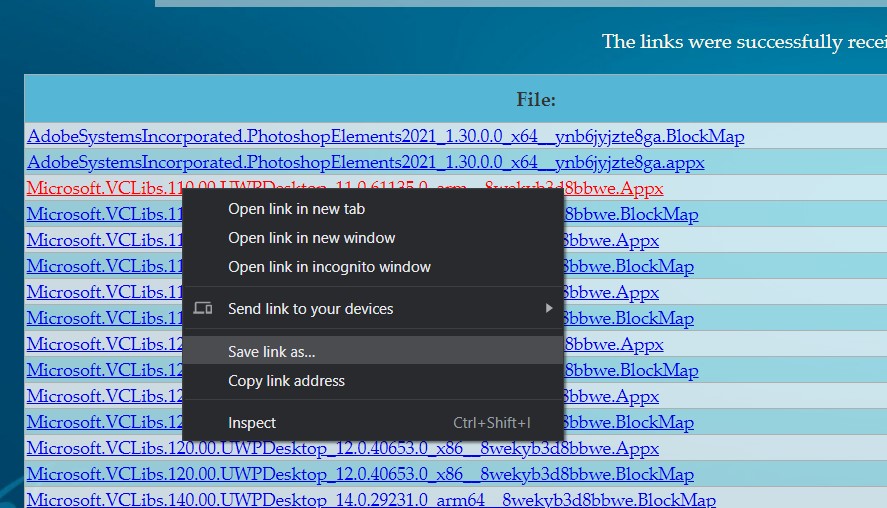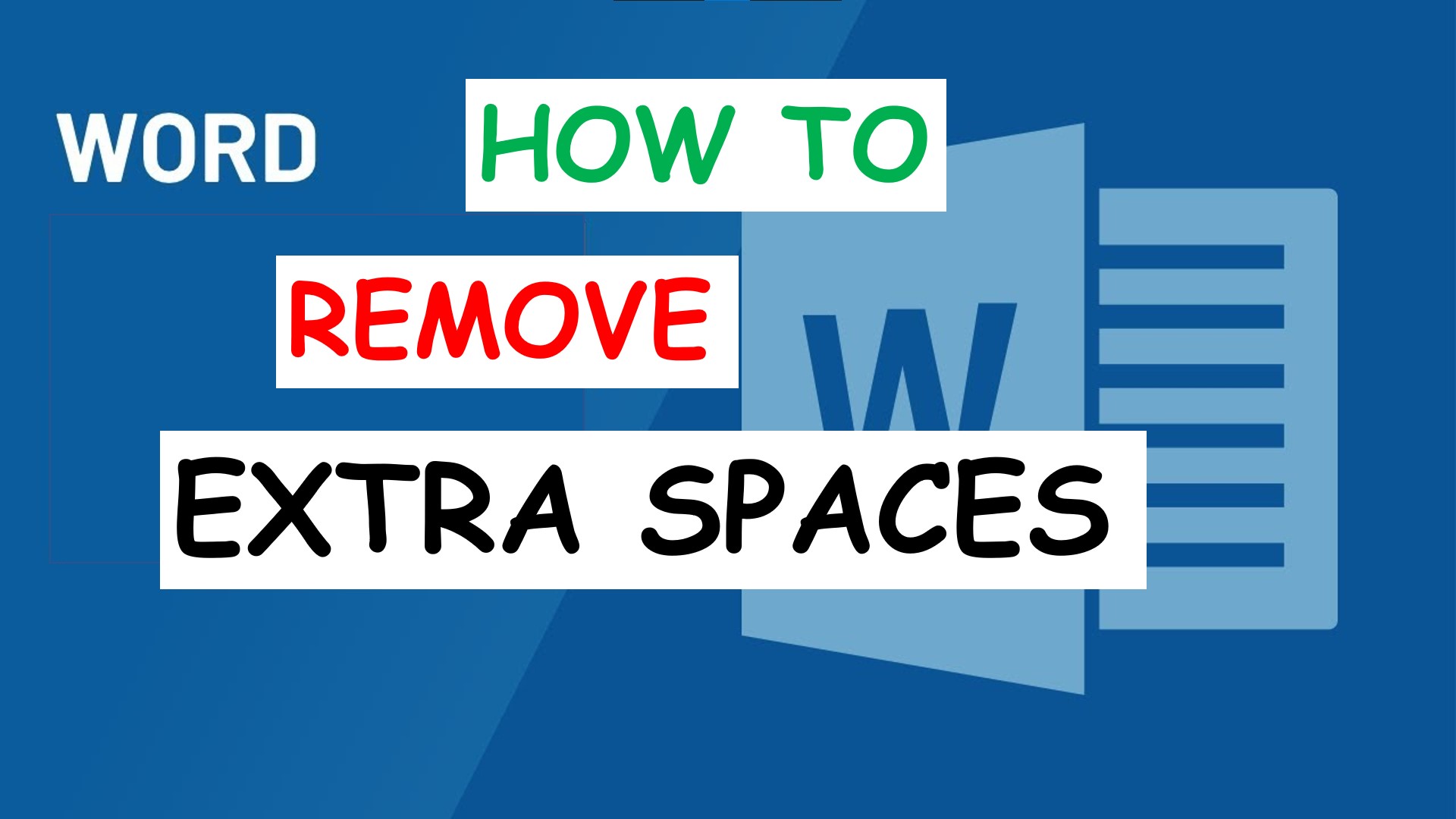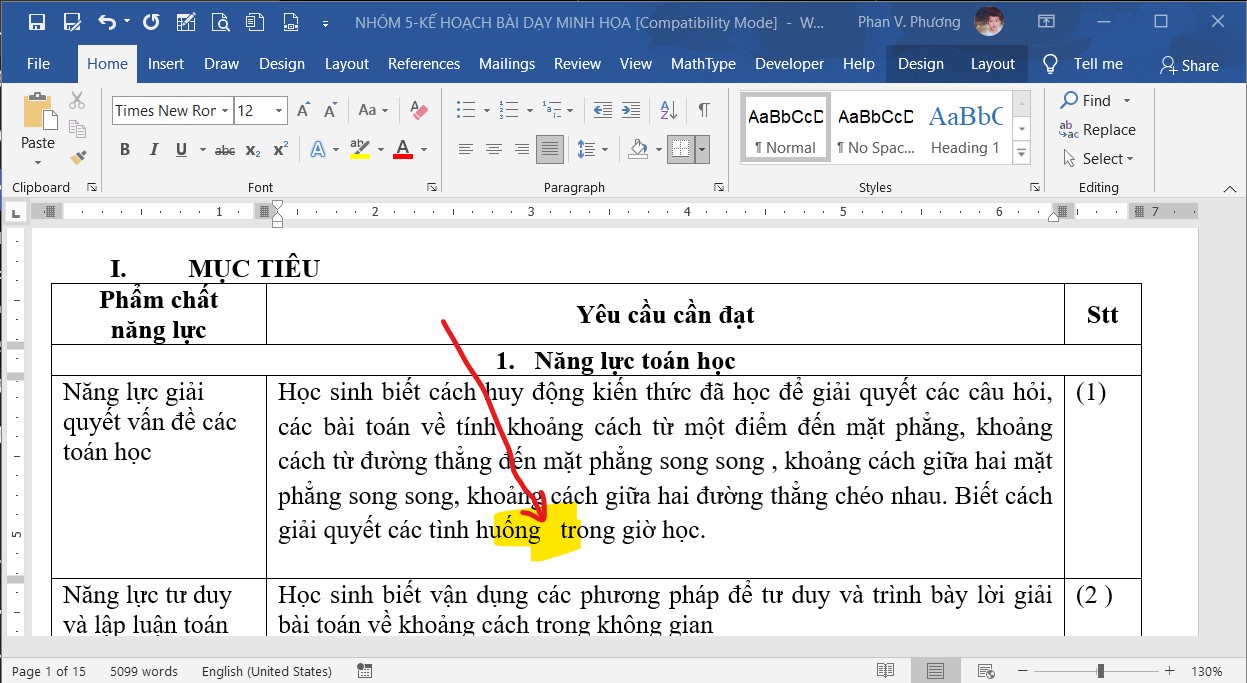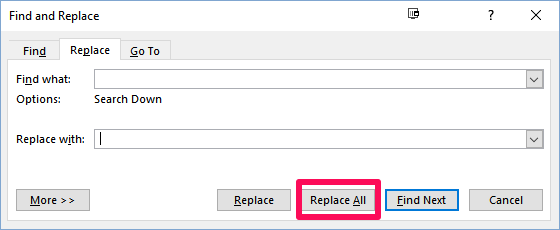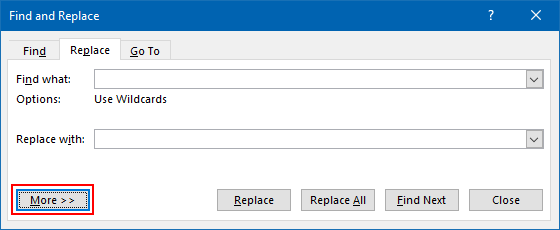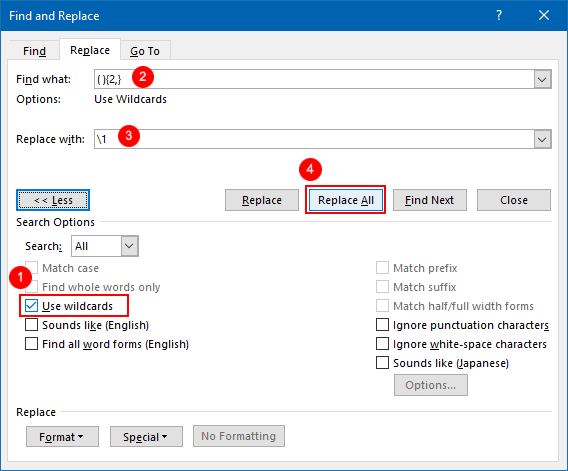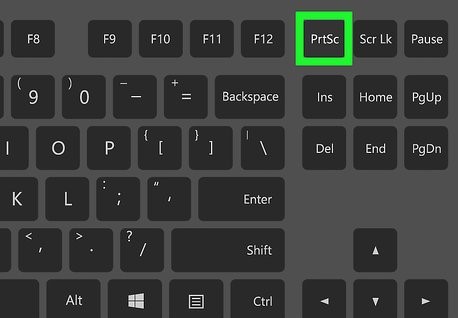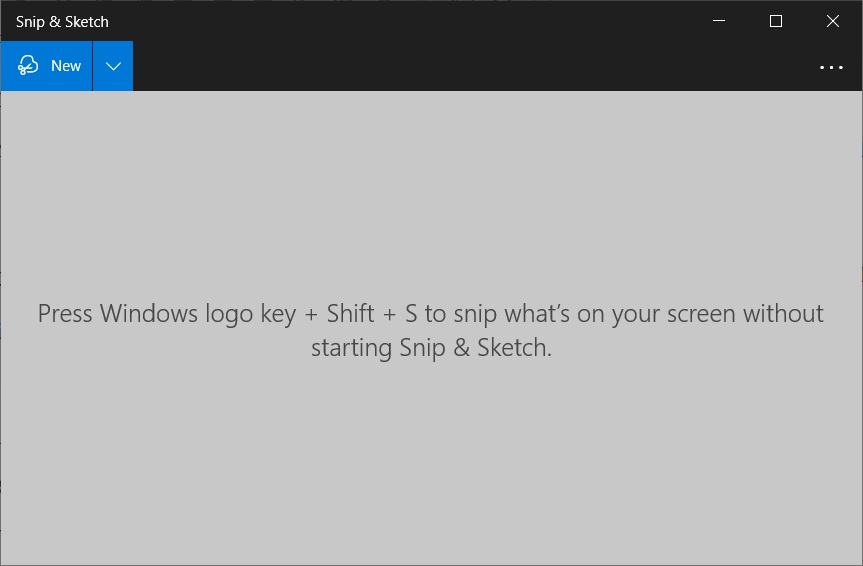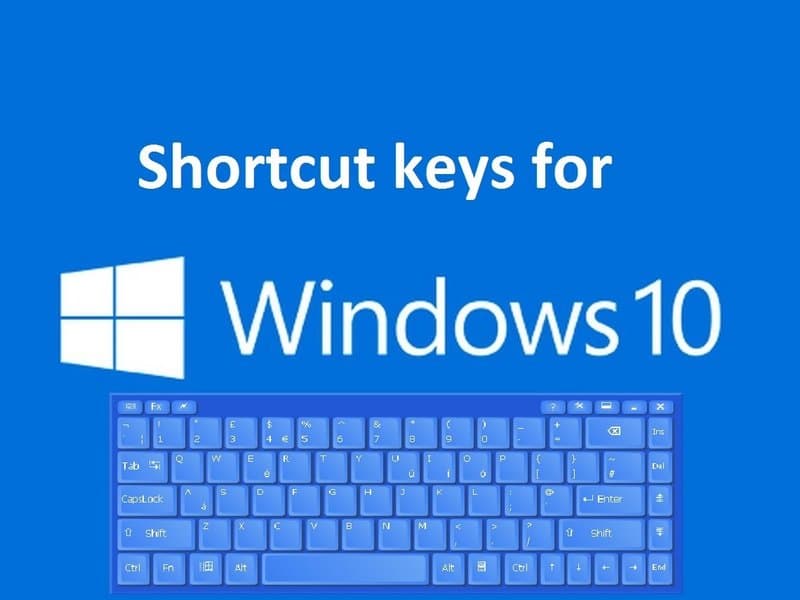Download offline app from Microsoft Store (install windows 10 store app manually)
You can install windows 10 store app manually (app installer windows 10 download offline, download windows 10 apps without store) by doing these steps:
- go to https://www.microsoft.com/en-us/store/apps then search your app
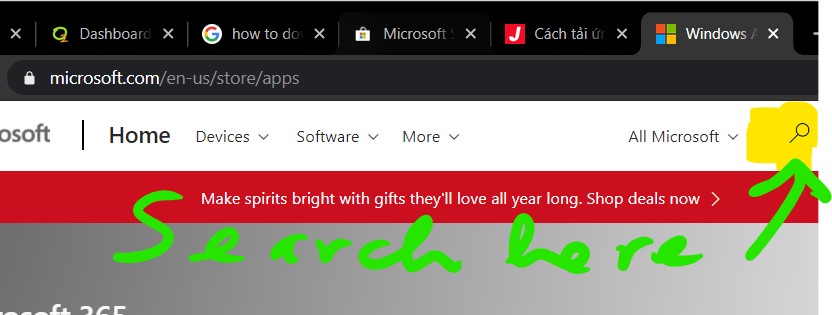
- copy the url of your app you want to install
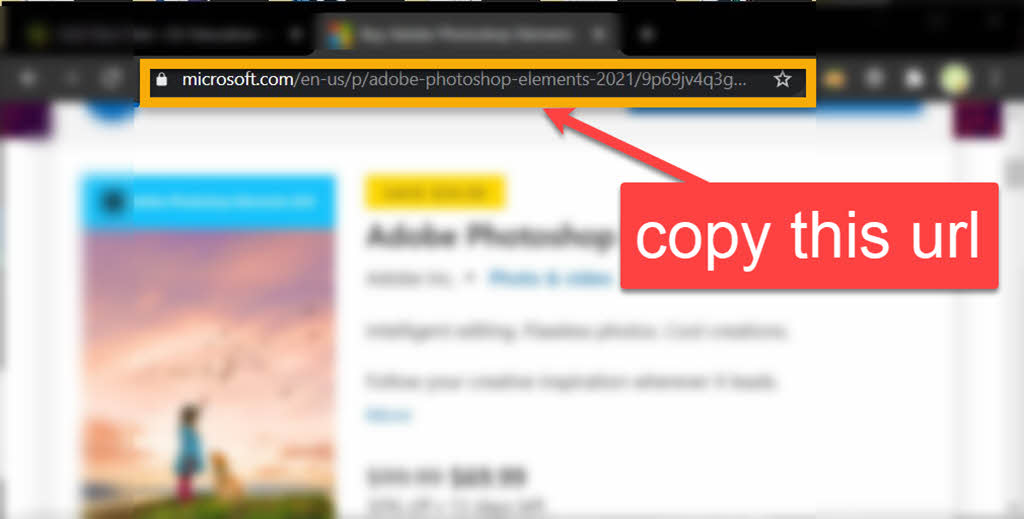
- go to this url: https://store.rg-adguard.net
- paste your url (you just copied) in the textfield then click ✔

- Right click on the file with file extension
.appxor.appxbundlethen clickSave link as...then choose location to save your app.