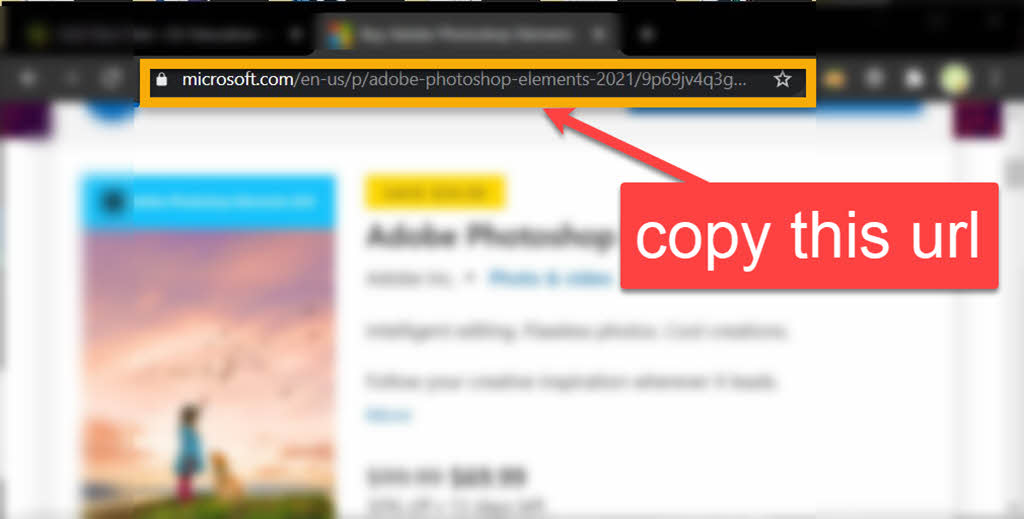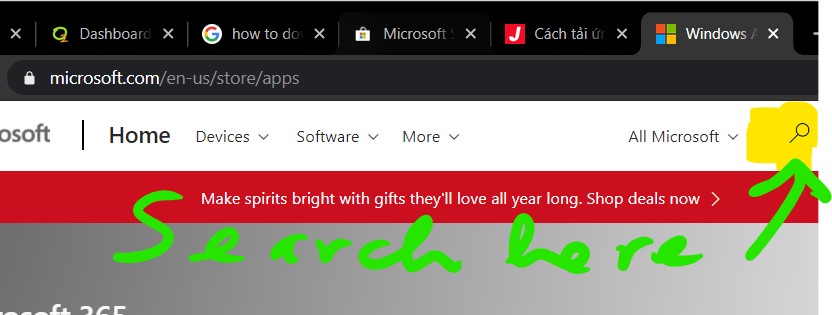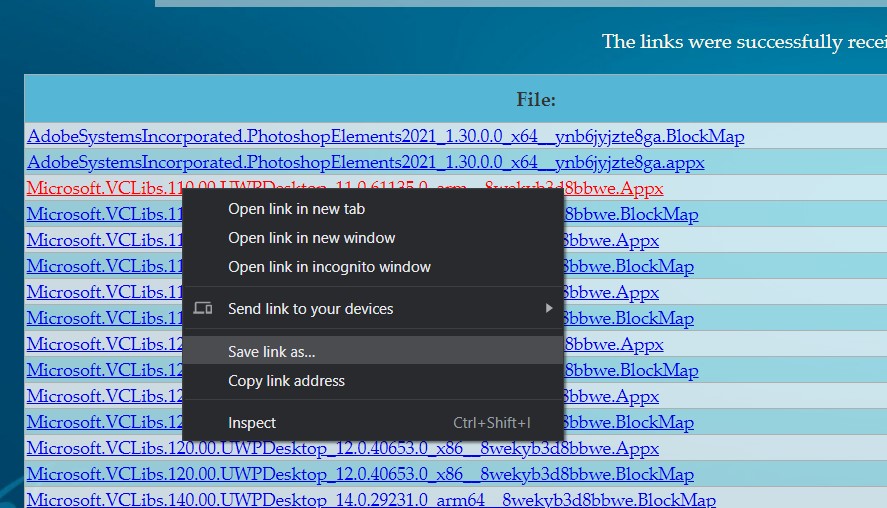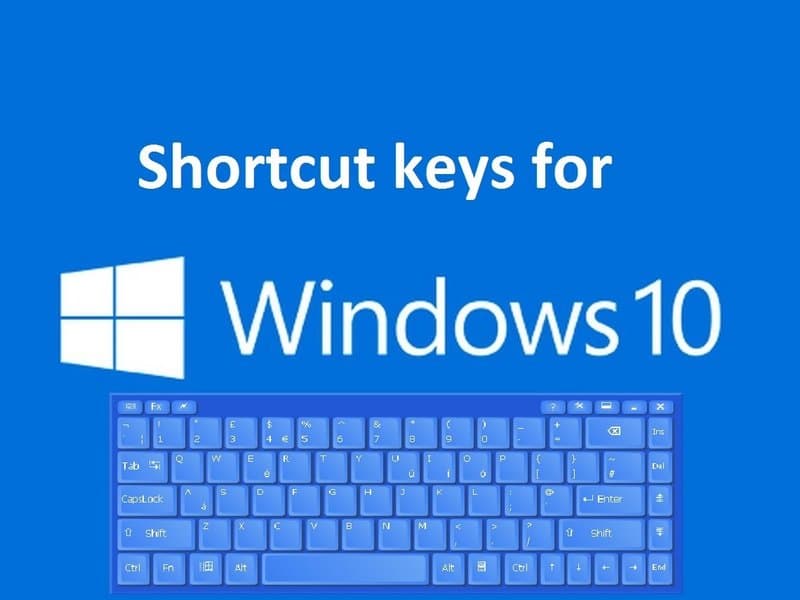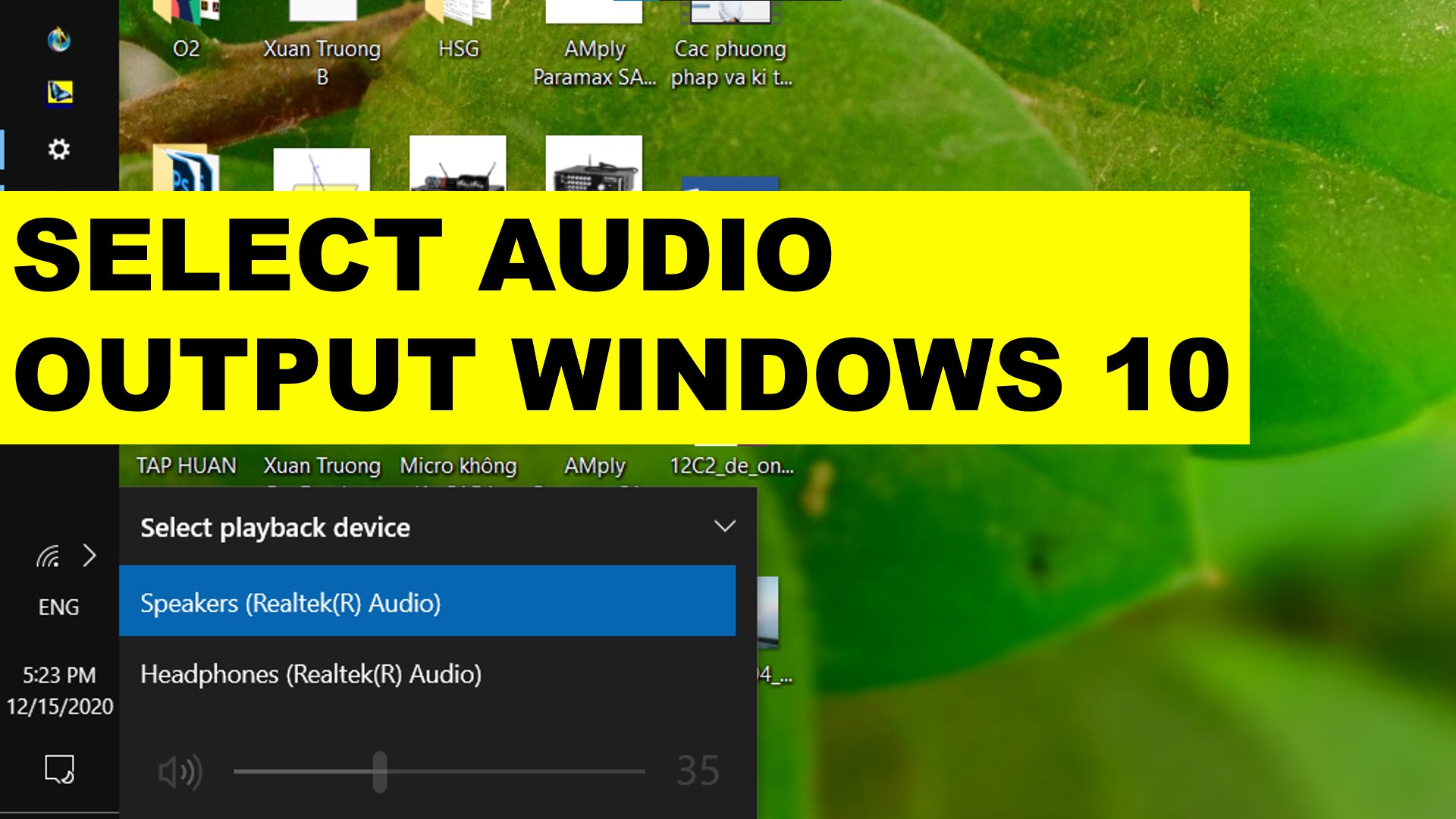8 Cách mở Task Manager trên Windows
1. Cách mở Task Manager trên Windows từ thanh Taskbar
Trên Windows 10, Windows 8, Windows 7, bạn kích chuột phải vào Taskbar chọn Task Manager để mở Windows Task Manager.
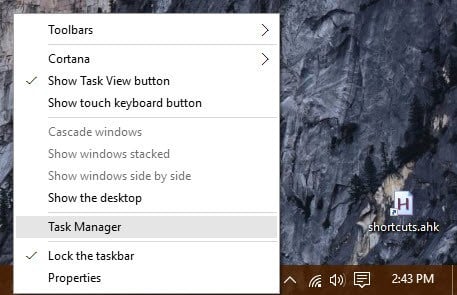
Lúc này cửa sổ chương trình Windows Task Manager sẽ hiện lên:
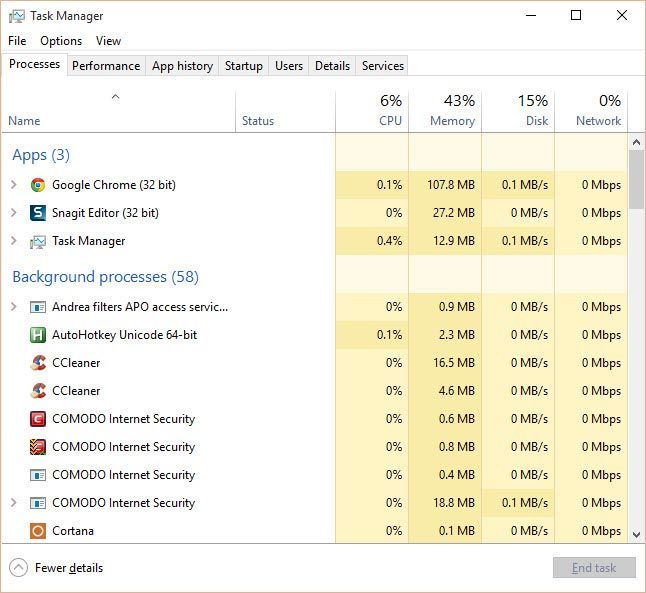
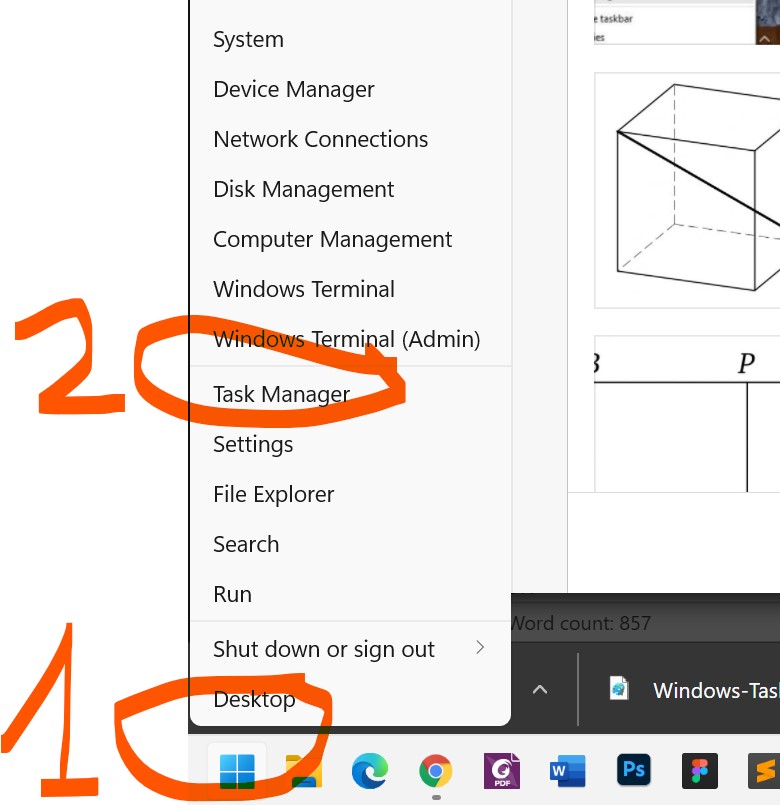
2. Sử dụng phím tắt
- Nhấn tổ hợp phím Ctrl + Shift + Esc, trên màn hình sẽ hiển thị giao diện Task Manager.
3. Sử dụng lệnh taskmgr
- Bạn mở hộp thoại Run của Windows bằng cách bấm Win + R hoặc vào Start và gõ Run để tìm kiếm.
- Khi hộp thoại Run hiện lên, bạn nhập lệnh
taskmgr, sau đó bấm Enter.
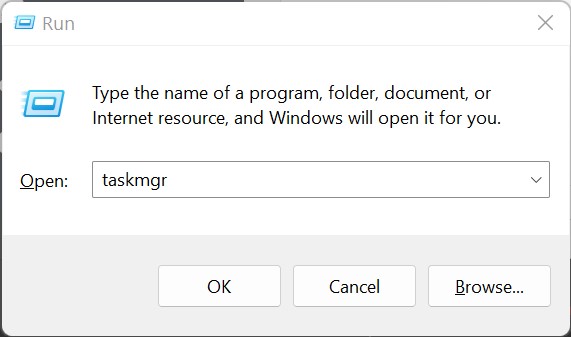
4. Sử dụng Command Prompt
Bạn có thể sử dụng lệnh Command Prompt để mở Task Manager.
- Đầu tiên bạn nhấn tổ hợp phím Win + X sau đó chọn Command Prompt. Nếu máy tính của bạn chạy hệ điều hành Windows 7, bạn có thể tìm kiếm lệnh Command Prompt trên Menu Start. Hoặc có thể bấm Win + R và nhập cmd, sau đó bấm Enter.

- Sau khi cửa sổ Command Prompt xuất hiện, bạn nhập câu lệnh
taskmgrvào cửa sổ Command Prompt rồi nhấn Enter để mở Task Manager:
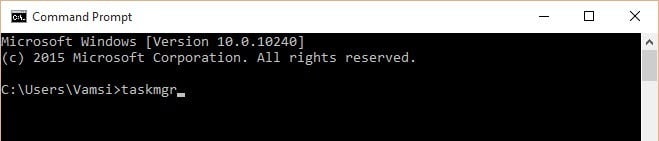
Ngoài ra nếu muốn bạn có thể mở Task Manager dưới quyền Admin. Các bước thực hiện tương tự như trên, nhưng bạn chọn tùy chọn Command Prompt (Admin) thay vì chọn Command Prompt.
5. Mở Task Manager từ File Explorer
Trên Windows, Task Manager là một ứng dụng riêng biệt được tích hợp trên Windows. Do đó bạn có thể mở Task Manager từ Windows File Explorer.
- Đầu tiên bạn mở File Explorer bằng cách nhấn tổ hợp phím Win + E.
- Sau khi mở File Explorer, bạn tìm đến thư mục
C:\Windows\System32 - Tìm ứng dụng Taskmgr.exe, sau đó kích đúp chuột vào đó để mở Task Manager.
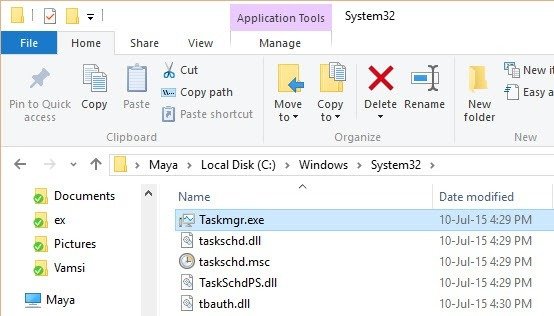
- Nếu muốn mở Task Manager dưới quyền Admin, bạn kích chuột phải vào ứng dụng rồi chọn Run As Administrator.
6. Sử dụng tổ hợp phím Ctrl + Alt + Del
- Đầu tiên bạn nhấn tổ hợp phím Ctrl + Alt + Del. Sau khi giao diện bảo mật xuất hiện, bạn chọn tùy chọn Task Manager để mở Task Manager.
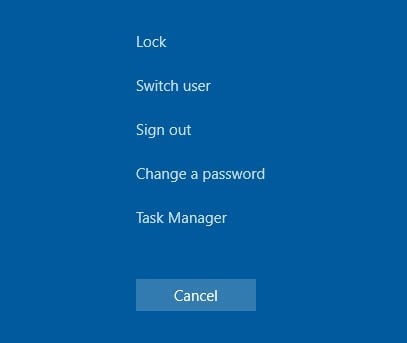
7. Mở Task Manager từ Windows Search Box
- Từ hộp tìm kiếm hệ thống của Windows 10 (cũng là menu Start của Windows 7), bạn chỉ cần nhập từ khóa “task manager” và nhấp vào mục tương ứng trong kết quả trả về.
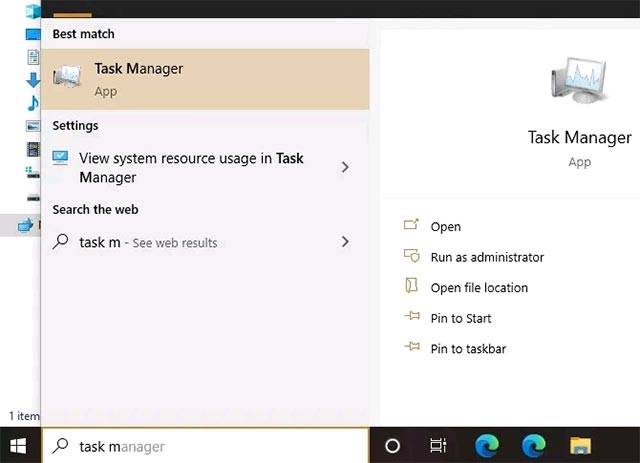
8. Mở Task Manager từ Control Panel
- Truy cập Control Panel từ menu Start hoặc File Explorer.
- Khi cửa sổ Control Panel mở ra, bạn điều hướng đến thanh tìm kiếm ở đầu màn hình, nhập từ khóa “task manager” và nhấn Enter. Thao tác này sẽ mở Task Manager từ tài nguyên hệ thống.