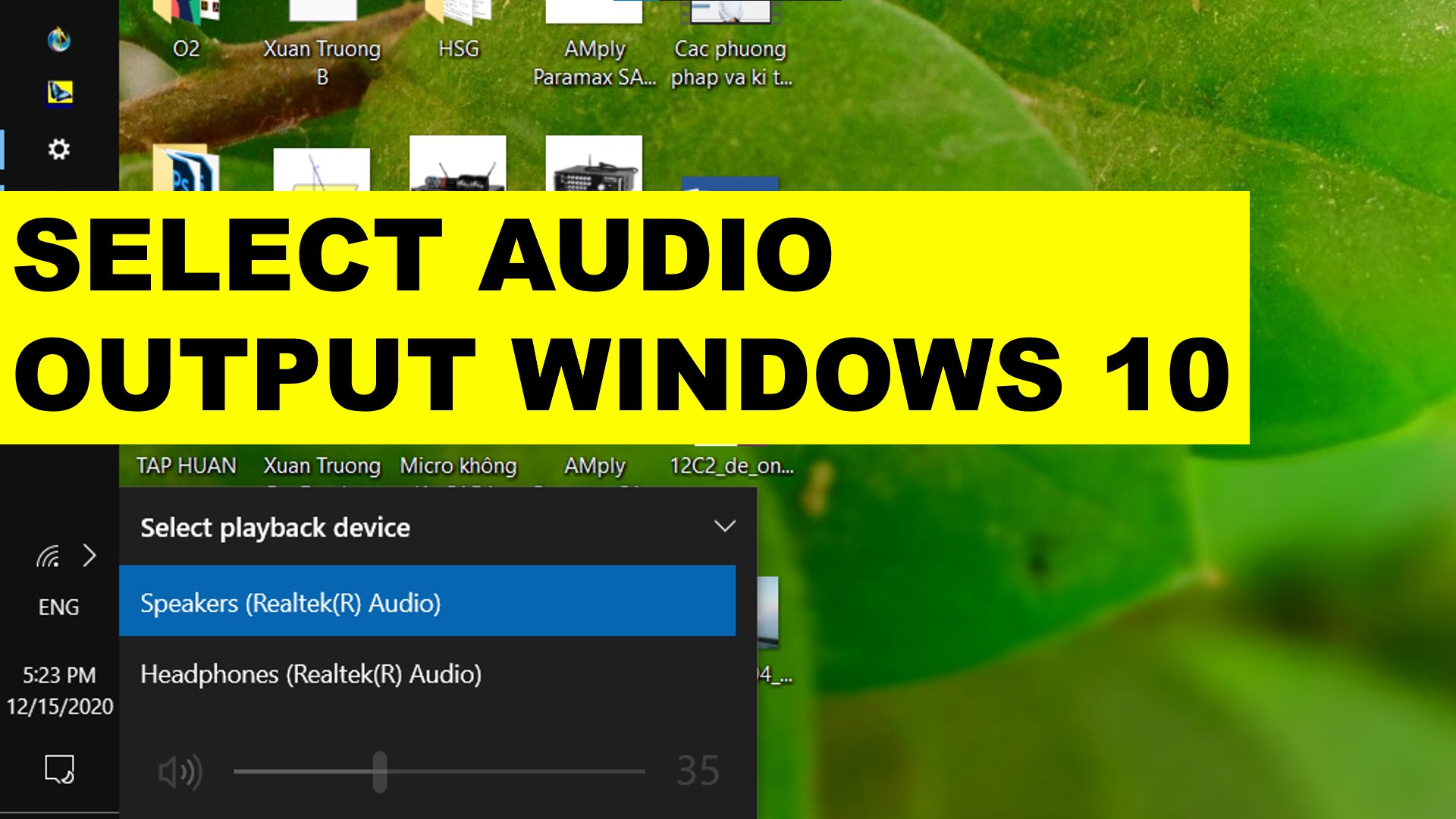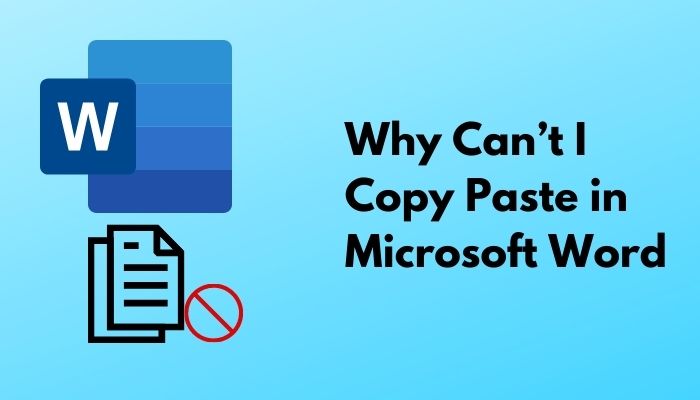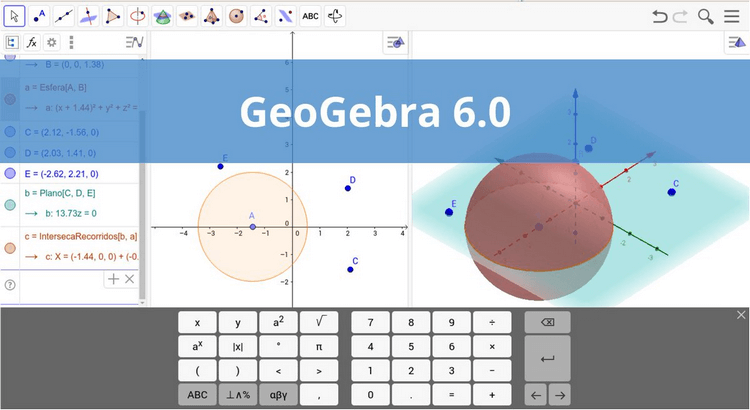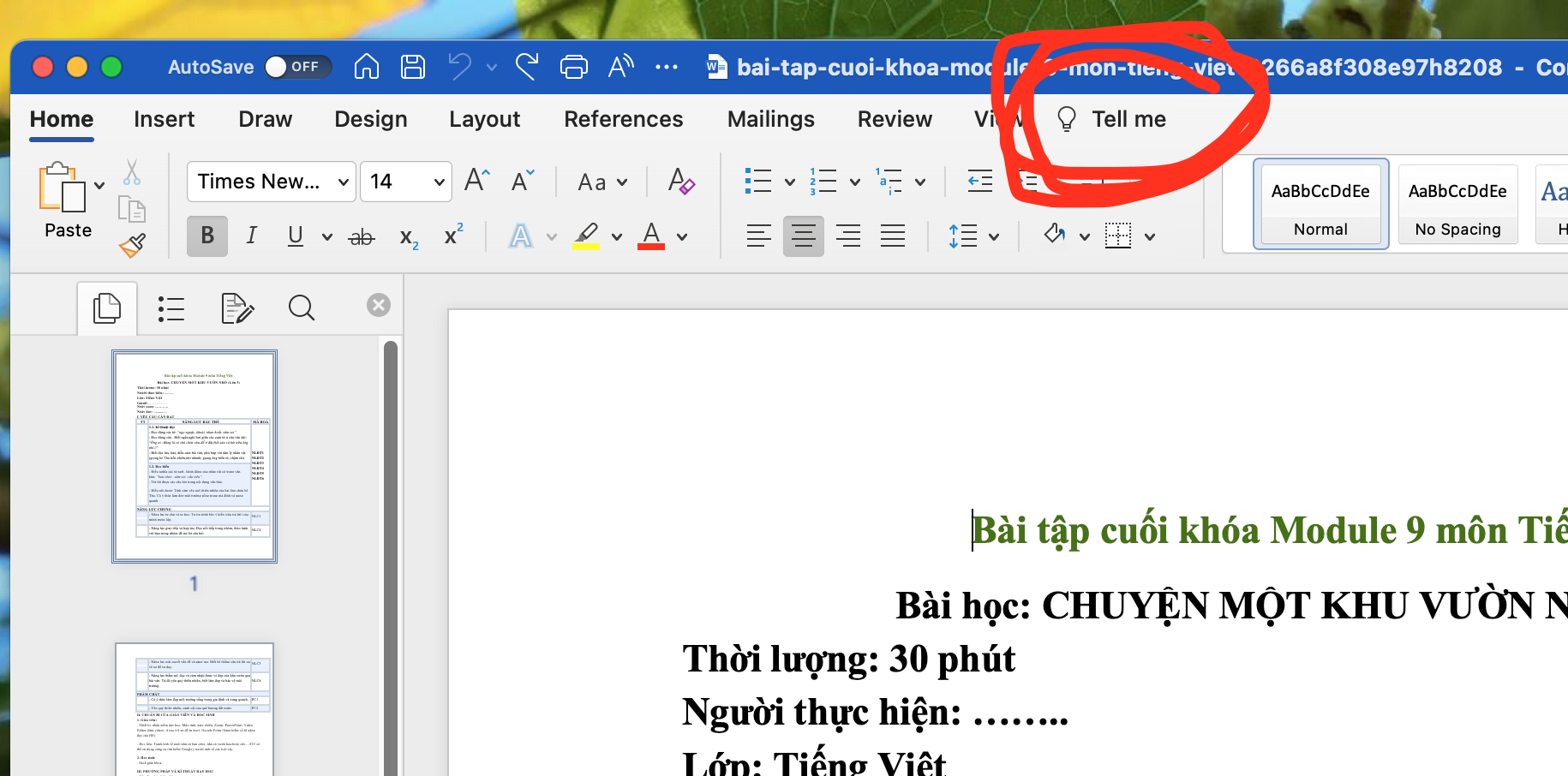How to Select Audio Output Windows 10 (Speakers, Headphones, HDMI, Bluetooth)
How to swap between headphones and speakers output? How do I switch between headphones and speakers (HDMI Sound Output, Bluetooth Speakers) without unplugging?
How to Select Audio Output Windows 10
1️⃣Click the small speaker icon 🔉 next to the clock on your Windows taskbar.
2️⃣Select the small up arrow to the right of your current audio output device.
3️⃣Select your output of choice from the list that appears (Speaker, HDMI, Headphone, Bluetooth Devices…).
👉 Realtek Audio Console Download
https://youtu.be/NMLjE6cajio
👉Realtek HD Audio manager switch between headphones and speakers 👉How to change audio output windows 10 shortcut 👉Windows 10 change audio output device per application 👉Switch between headphones and speakers windows 10 👉Separate audio output windows 10 👉Audio router, audio switcher 👉How to switch audio output windows 7 👉How to switch from speakers to headphones windows 7 👉How to split sound between speakers and headphones windows 10 👉How to change audio output windows 10 👉Audio headset speaker switch 👉Can’t switch to headphones windows 10